Guide to Using Elementor for WordPress for Beginners
Creating a website gives you plenty of options to choose from, especially when it comes to choosing the best content management systems (CMS) to utilize.
One of the most powerful CMS in the web industry today is WordPress and utilizing it with a website builder plugin like Elementor gives you the best of both worlds. This gives you the ability to easily and conveniently customize your WordPress website using a drag-and-drop interface.
If you’re planning to use Elementor, then this is the most ideal read for you.
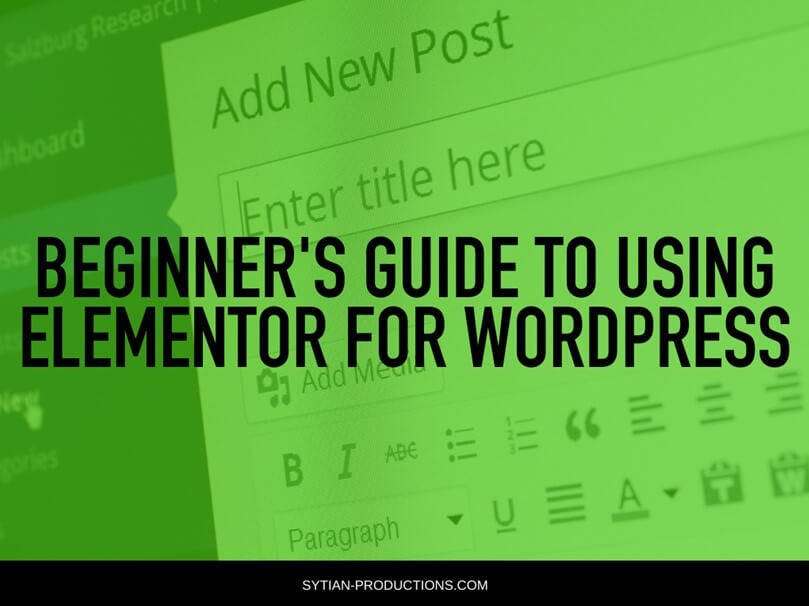
What is Elementor?
To put it simply, Elementor is a web page builder plugin for WordPress. This plugin allows you to manage and control almost every visual element of your website, along with creating custom pages, layouts, and designs. Moreover, it is equipped with a variety of numerous widgets and pre-built layouts for your content. This makes it easier for you because you won’t have to build from scratch and can utilize pre-crafted elements that were created by highly-skilled professionals.
Reasons to Use the Elementor
The Elementor works for all kinds of professionals on your team. Even the not most tech-savvy ones can utilize it using the editor, having more than 90 widgets ready for use. The said widgets let you create content like progress bars, like buttons, and star ratings. This is a top choice for website developers because of its script customization, rollback versions, and custom attribute features.
- Elementor is a free plugin and users can create their websites even without using the pro version.
- Elementor has a wide range of features that can rival plenty of paid plugins
- Elementor’s real-time editor allows you to make any changes and check out what’s happening in real-time so there’s no need to go back and forth
Do You Need to Use the Elementor to Create a WordPress Website?
In general, you can still create a WordPress website without using Elementor. However, the customization it offers users is the main reason you should.
Elementor is best for those who want to take complete control over the appearance of their websites and would like to take things further to stand out from their competition.
Steps in Installing the Elementor with a WordPress Theme
Let’s walk you through installing and setting up your Elementor plugin and guide you to the basics of it.
The first thing you need to do, however, is to have WordPress installed on your website and its basic theme running, after all, this is a WordPress plugin.
1. Install the Elementor Plugin
Log in into your WordPress interface and go to Plugins, then click on Add New, once there, search for the Elementor plugin. You may now click on the Install Now button and Activate button on the plugin named Elementor Page Builder. Once installed, you’ll see the Elementor on your WordPress dashboard located on the left-hand side of your screen.
2. Elementor Settings Menu
You may also want to explore the settings of your Elementor even if you have access to its page editor features. In the settings, you’ll be able to choose which type of posts you want to edit using the plugin, set default colors, set your font spacing, and adjust its responsiveness settings too.
You may also want to explore the role Manager, which you can find just directly below the Settings feature. This allows you to specify which users you want to use the plugin and have permissions to edit your website.
3. Build a Your Website Page in Elementor
Now you can build your website page using Elementor, to do this, go to Pages, Add New, and click on the Edit with Elementor button. You can get started by clicking on the elements on the left and dragging them into your page. An inner section would then be presented to you where you can add images and a button that you can customize depending on your preference.
4. Customization Options for Your Elementor
You’ll have access to three content categories when you use the Elementor and we’ve listed down some of the most widely used widgets available to you, such as:
- Text
- Heading
- Button
- Video
- Icon
- Maps
- Testimonial
- Star rating
- Sidebar
- Social icons
There are 30 elements you can have access to when you’re using the free version of the Elementor and if you want and need more, you have to upgrade to the pro version. Still, you can accomplish tons using the free plugin.
Types of Templates You Can Use with Elementor
You can also use a bunch of templates offered by the Elementor, these include:
- Page template
- Header template
- Footer template
- Section template
- Popup template
- Single template
- Archive template
- Product archive template
- Single product template
On your editor area, you’ll see two buttons, the first is the plus button, and the second is the folder button. When you click on the folder button, it’ll open up the template library and choose the one you’d like to use. Once you’re done choosing, hover your mouse on the template and click on the Insert button. That template would then be loaded into the Elementor editor.
Conclusion
Now that you’ve read and learned about the power of the Elemento and what it can do to your WordPress website. You may want to start on your journey. If however, you would still feel overwhelmed and confused, you may reach out to a website developer or designer to help you with the process.
This guide is meant to help you get started using Elementor, and there is so much you can accomplish to start your website. Overall, this WordPress plugin is considered one of the best page builders to date.
Our team is passionate about building a strong relationship with our customers by giving them the best website development and design services and customer service too. If you’re in need of a reliable and trusted website development to help you get started on creating your website, contact us at Sytian Productions today.